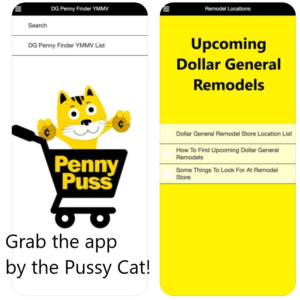How to cancel a recurring subscription on Paypal.
It is very simple to stop recurring subscription payments on Paypal. Sometimes, if you cancel with the actual company, they will stop your subscription on the day that you cancel even though you paid for a whole month or so.
So here is how to cancel a subscription on your Paypal account.
- Sign in to your Paypal account.
- Hover over “your name” in the upper-right corner.
- You will see a short list, click on “account settings”.
- On the right side of the landing page, you should see “money banks and cards”, click on it.
- Scroll down the page and you should see your “automatic payments”.
- Click on the one you want to cancel (if you have a lot of automatic payments, you might have to click on “see more”.
- Click on the one you want to cancel.
- You will then click “cancel” on the landing page.

9. You will then have to confirm cancellation:

10. Be sure you get “good to go” screen. Then you are done.

I’m not telling you all to cancel your subscriptions to Brickseek. That is up to you. I have been asked many times in the past though, “how do I cancel a subscription”, so I thought I’d post it again while I am cancelling a subscription of my own.
I like to go into my Paypal every so often and cancel automatic payments to stores that I don’t usually shop with but may have used Paypal once for payment. These stores usually show up in the same place even though there really is no recurring subscription.
Happy shopping!